How to Report Junk and Phishing Emails
IMPORTANT
Before reporting, it's important that you understand the difference between Junk and Phishing emails.
What is the diffence between junk and phishing emails?
(source Microsoft)
Junk email messages are typically referred to as spam. These are messages that you don't want to receive that may be advertising products you don't use or find offensive. If you choose the Junk option, a copy of the message may be sent to Microsoft to help update our spam filters, and the message will be moved from your Inbox to your Junk Email folder.
Note: You should never mark alerts or other emails from legitimate Bryant senders as junk. If the message doesn't apply to you, simply delete it.
Phishing is the practice of luring you into disclosing personal information, such as bank account numbers and passwords. Often phishing messages look legitimate, but have deceptive links that actually open fake websites. If you select Phishing, a copy of your message will be sent to Microsoft and to our security team to help update our filters, and the message will be moved from your Inbox to your Junk Email folder.
Note: Never forward phishing emails to the Help Desk or anyone else. Use the instructions below to report the message or simply delete it if you are unable to report it.
WHAT IF I FIND A LEGITIMATE EMAIL IN MY JUNK FOLDER?
If you receive a message that's mistakenly marked as junk, you can use the methods described below to mark the message as Not Junk. This will move the message from the Junk Email folder back to your Inbox.
Report suspicious email in Outlook on the web
Follow these steps if you're using Outlook in your web browser (e.g., Microsoft Edge, Google Chrome, etc.).
- For PHISH ONLY, you can simply click on Report button in the menu bar

- To choose Junk or Phish, you need to click on the dropdown button

- Click on Report phishing or Report Junk
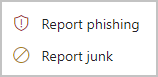
- Alternatively, you can Right-click on a message and use Report > Report junk or Report > Report phishing options from the context menu
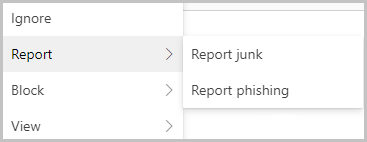
Report suspicious emails in Outlook for Windows and Mac
Follow these steps if you're using the desktop application on a Windows or Mac computer.
- Click on an email to view the message
On Windows, click on the Report Message button located under Home in the top menu
On Mac, click on the More Options ellipses (3 dots)
- Click on Junk or Phishing in the popup menu that appears
Report suspicious emails using Outlook for Android
The following describes the method for Android devices.
- Tap on an email to view the message or Tap and hold to select it
Tap on More actions ellipses (3 dots) on the top-right corner of the message
if viewing:
if selected:
Tap the Report junk
Tap on Junk or Phishing
Report suspicious emails using Outlook for iOS
The following describes the method for iOS devices
- Tap on an email to view the message
Tap on More actions ellipses (3 dots) on the top-right corner of the message
Tap the Report junk
Tap on Junk or Phishing